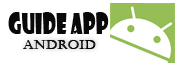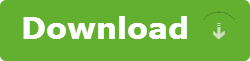The Tango Voice & Video Calls app lets you make free voice and video calls, over your phone's data connection or over Wi-Fi, to other users of the app. It isn't a phone-calling app like Skype--you can call only people who also have Tango installed on their computer or mobile device--but it works with a ton of devices, and it's simple to use.
Step 1: Install Tango
Tango is a free app for Android and iOS devices. Open your device's native app store and search for Tango, or visit the appropriate Web-based store to download and install Tango Voice & Video Calls for Android or Tango Video Calls for iOS.
Tango works with most Android and iOS devices--even those with only a rear-facing video camera or no video camera at all.
Supported Android devices include the HTC Evo 4G, MyTouch 4G, Desire HD, Sensation 4G, ThunderBolt 4G, Droid Incredible 2, and Nexus One; the LG Optimus Black, Optimus S, Thrill 4G, and Ally; the Motorola Droid X, Droid Bionic, Atrix 4G, and Xoom; and the Samsung Galaxy S II, Epic 4G, Nexus S 4G, and Galaxy Tab 10.1. See the Tango site for a full list of supported devices.
Supported iOS devices include the iPhone 3GS, iPhone 4, iPhone 4S, iPod Touch (third and fourth generations), iPad, and iPad 2. Tango requires iOS 4.0 or later.
Step 2: Set up Tango
Android: Once you've installed Tango on your Android device, tap the app to open it. The app will prompt you to create a Tango account using your phone's mobile number. Creating an account is quick and easy: Just confirm your mobile number, and enter your first name and your email address.
Tango will automatically sync your phone contacts (including any Facebook or Google contacts saved to your phone book). However, you cannot call any of your contacts through Tango unless they have Tango as well. You can invite your contacts to install Tango by clicking the orange plus next to their name. To see only contacts who already have Tango installed, tap your phone's Menu key, press Groups, and choose Tango contacts.
Tango has four tabs: Contacts, Call Log, Invite, and Settings. Contacts and Call Log are self-explanatory. The Invite tab lets you invite friends via email or text message. The Settings tab allows you to see and edit your account information, as well as to view "Tips," or basic help info.