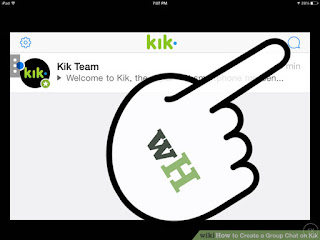1
Open Kik on your iPhone, iPad, or Android device. The process is the same regardless of what device you're using.
2
In the top right corner, touch the Talk To icon. It looks like a comic book speech bubble.
- If you don't see the speech bubble icon, you're using the older version. Click hereto go to the older version instructions.
3
Touch Start a Group
5
On the Select People screen, touch all the people you'd like to add to the group, and then touch Done.
- A checkmark is added after the name to show that the person has been selected.
- You can deselect a person by touching their name again.
6
Start the group chat. Touch Start to start the group.
- If you don't see Start, touch the checkmark in the top right corner.
- Naming the group and adding a group photo are both optional.
7
Type a message and then touch Send. The message will be sent to everyone in your group.
8
Add users to an existing group chat. Touch the Info button. It looks like two overlapping circles and a +. Touch + Add, and then choose more people to add to your group.
- On the Info screen, you can change the group name and photo. You can also mute the group to stop getting messages or leave the group entirely.
RESOURCE : WIKIHOW