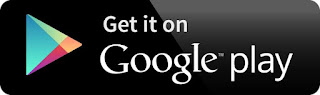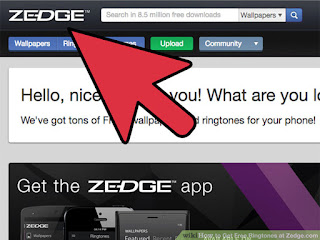
1
Navigate to www.zedge.com on your computer's internet browser. Zedge is a free site that offers music clips, movie lines, wallpapers and more for your phone.
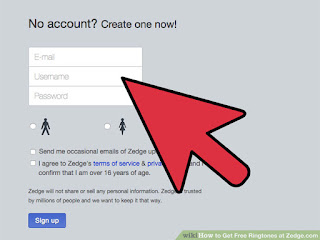
- Any phone that can access the internet can use Zedge, and even phones that cannot can get ringtones.
- Android users can download the free Zedge app through their phones as well. Search "Zedge" on the Google Play Store to get unlimited ringtones right through the app.
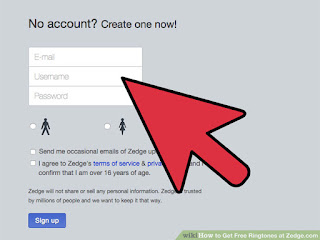
2
Register for a Zedge account (Optional). If you plan on emailing ringtones to yourself you'll need to have a registered Zedge account. You can also save songs, post your ringtones, and interact with the Zedge community if you register. Luckily, the whole process is simple and takes only a minute or two. To register with Zedge:
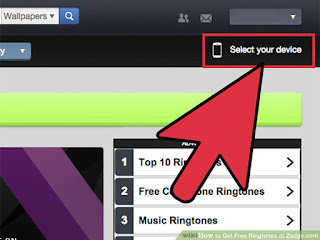
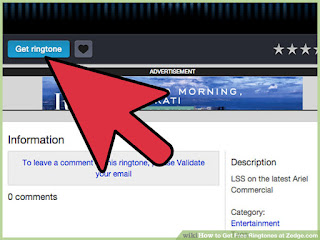
- Click the words "Login / Sign Up" in the upper right corner of the webpage.
- Provide a valid email address.
- Make a unique username using 5 or more characters.
- Make a password using 6 or more characters.
- Check the box labeled "I Agree to Terms and Services."
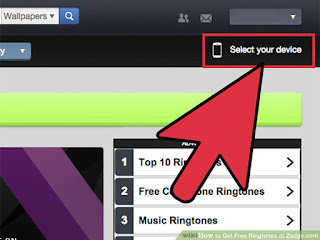
3
Select which phone you are using. Click the button labeled "Select Your Device" in the upper right corner of the browser window. You will be prompted to type in the model of your phone and select the appropriate phone from a list.
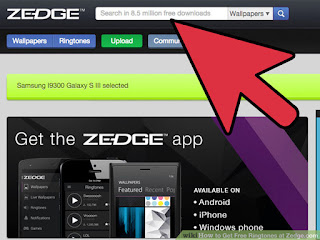
- If your phone does not appear here it is likely still eligible if it has a color display and supports WAP, and most phones made after 2005 do. Select a similar phone from the same company (LG, Samsung, etc.) if yours doesn't appear
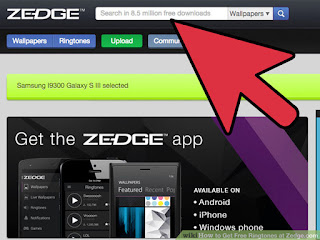
4
Use the search bar to find your ringtone. Using the search bar at the top of the page, find the ringtone you would like to use. You can test it using the large play button to the left of the song to make sure you have the right choice.
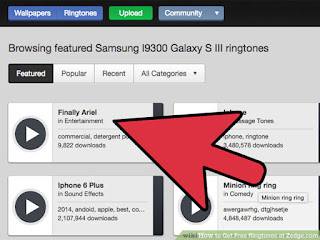
- Be sure you select "Ringtones" from the drop down menu attached to the right of the search bar.
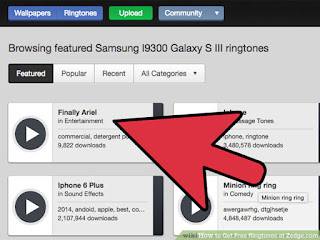
5
Click on the name of the song. This will take you to the song's page where you can email the song to someone, listen to it, or download the ringtone.
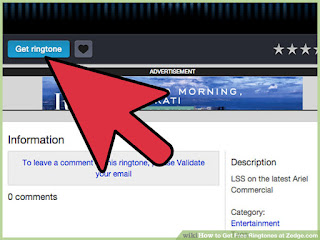
6
Click the blue "Get Ringtone" button. This will bring up a small window with several options depending on your phone:
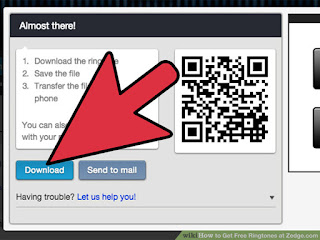
- Download: This will save a copy of the ringtone on your computer to be put on your phone later.
- 'Scan QR Code: Using your smartphone's QR scanner (which you can download at the app store), this option sends the ringtone right to your phone.
- Send to Mail: This sends a copy of the song to your email account, and can help you get songs on phones that don't access the internet. You will need to have a registered Zedge account
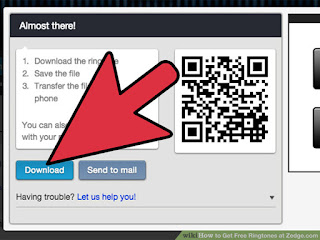
7
Save the ringtone to your computer. You will be prompted to save the ringtone or "View the file" using iTunes or another media browser. Save the ringtone somewhere where you can easily find it, like your Desktop.
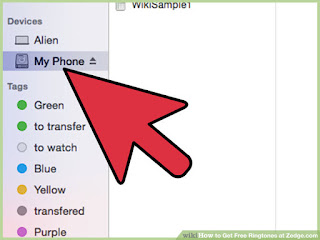
- If you are having issues, try the "Send to Mail" option. Zedge will send you the ringtone as an attachment along with phone-specific instructions on downloading.
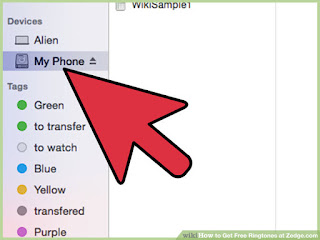
Plug your phone into your computer. Almost all phones today come with cables made to link your phone to your computer, usually through a USB port.
You can install in Google Play