STEPS
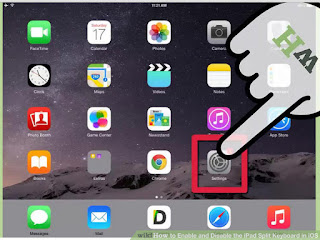
1
Tap the Settings app from your device’s home screen.
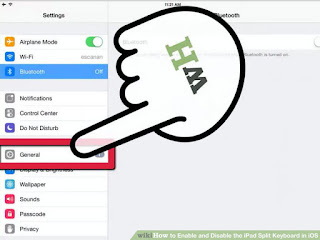
2
Tap “General” from within the settings app.
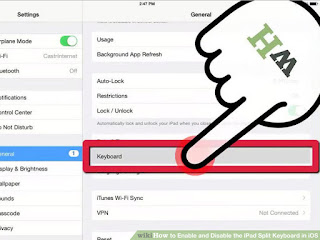
3
Tap “Keyboard” from within the General settings page.

4
Tap the toggle switch next to “Split Keyboard” to enable it. To disable the function, simply tap the switch in the opposite direction.
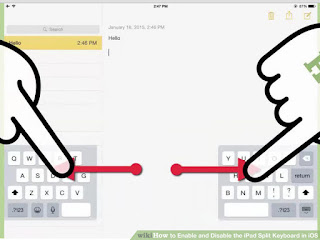
5
Use the Split Keyboard. Open a text field so that the keyboard appears. Use two fingers and swipe the two sides of the keyboard away from each other. If Split Keyboard is enabled, the two halves of the keyboard will separate. You can put them back together by swiping them both towards the center at once.
- Splitting the keyboard in iOS 8 will disable the predictive text option.

