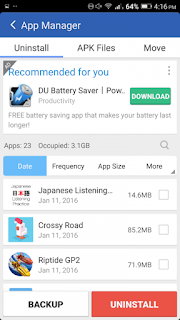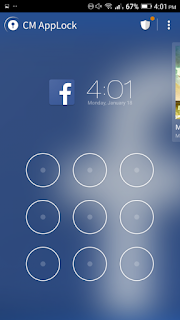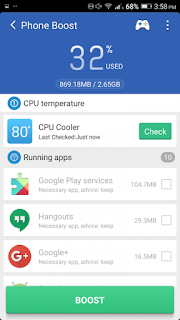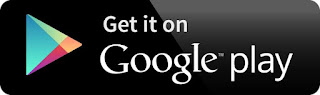Clean Master Screen HomeReturn to the main Home screen, and tap the Storage and RAM buttons for more features. Storage provides a shortcut to clean up any temporary app files, plus another way to delete apps and associated data. It lists apps by size, with the largest first. Tap one and tick each box, then the Delete button at the bottom of the screen. You’re given a warning that by doing so, the app and its data will be gone forever.
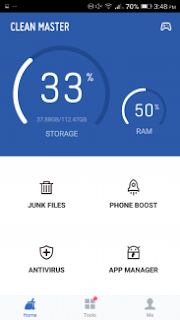
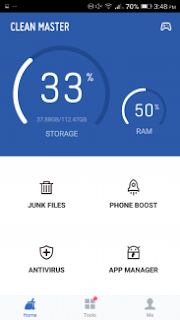
Scroll down this page and other options are available. Clean Master looks for duplicate photos to delete, and old APKs, plus it highlights music it thinks you don’t listen to anymore, along with videos you haven’t watched, and apps it thinks are ‘old.’ Get too click-happy, and you could delete important data by mistake. Clean Master would have happily deleted music I added to the MicroSD card the week before, if it was given the chance, and it was hardly what I’d describe as ‘old’ content.
Go back to the Home screen and tap the RAM display. Anyone who has used a phone made by ZTE, Huawei, Xiaomi, or many other Chinese manufacturers recently will recognize this feature, as it’s often built into the device. It automatically scans running apps that it can close, in order to free up RAM. Tap the Boost button at the bottom of the screen to complete the action.