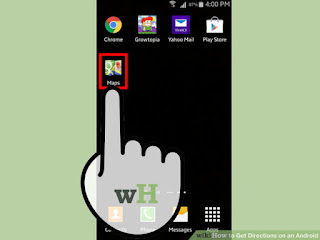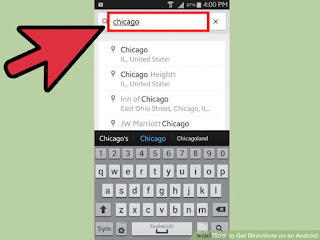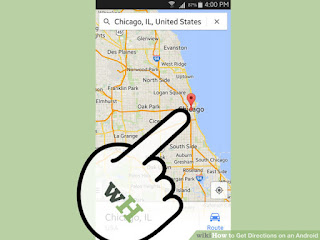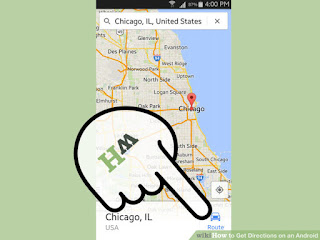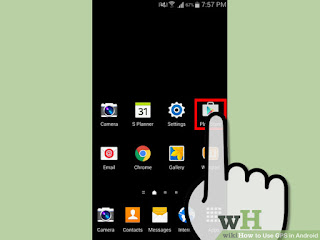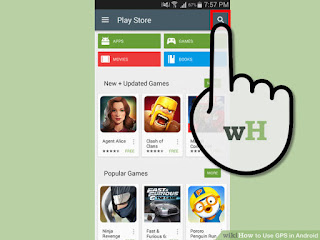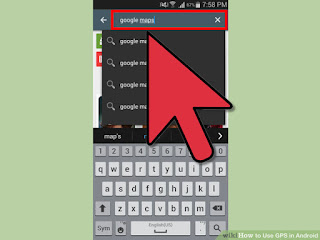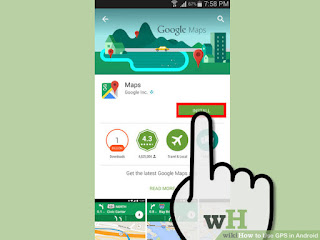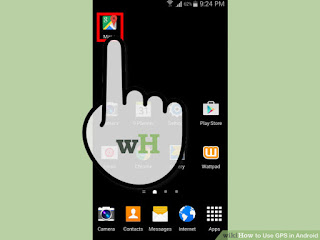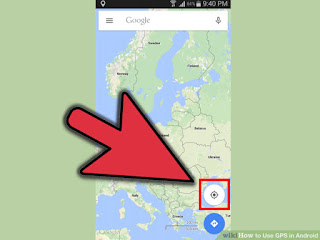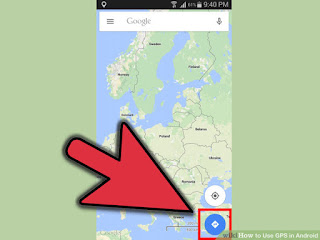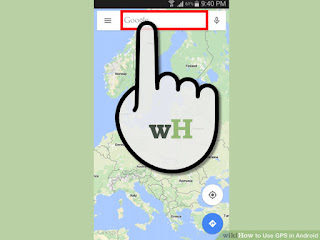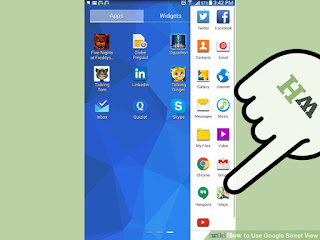
1
Open your Google Maps app. If you're on the go, Street View can be a great tool to help you find what you're looking for. Use it to take a peek at your destination before you go so you know what to keep your eyes open for, or look for a business in a foreign location.
- You can use Street View on any version of Google Maps, on any mobile device as long as you have a data connection.
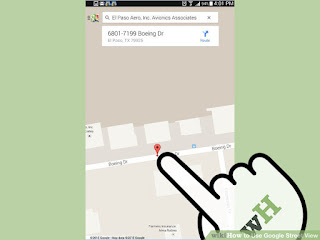
2
Place a marker. In order to access Street View, you will need to have a marker on the map. You can place a marker by searching for a location, tapping a business marker on the map, or by pressing and holding any spot on the map with your finger.
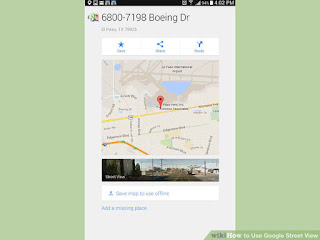
3
Swipe up. When a marker is placed, the address will be displayed in a bar at the bottom of the map, along with a Navigation button. Swipe up on the bar with your finger to open the Save/Share screen. If Street View is available at that location, a photo will appear.
- If you don't pick a location on the road, you may not be able to load the Street View. Try placing the marker closer to a nearby road.
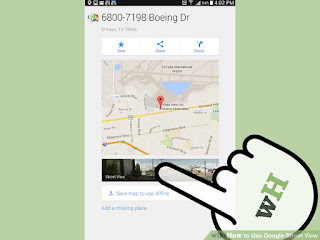
4
Open Street View. Tap the photo to load Street View mode. The view will change to show the 360° photo. This will require a data connection to download the imagery.
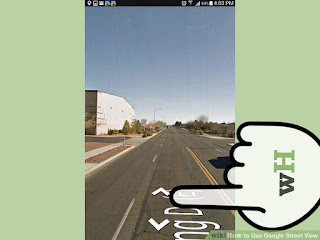
5
Look around. You can look around Street View by moving your finger around the screen. The camera will move in the opposite direction of your finger; for example, if you swipe down, the camera will point up. You can zoom in and out by pinching your fingers on the screen.
- Tap the look-around icon to point your phone and look around the image. This can be very useful if you are near your location and want to get your bearings. The icon is located in the lower-left corner and looks like two arrows points at each other.
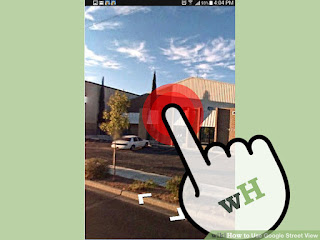
6
Move around. You can move to any location on the image by double-tapping. Street View will attempt to load the closest-possible location. You can also move back and forth on roads by tapping the arrows that appear on them. This is useful for simulating a drive, as turn arrows will appear at intersections.
You can install in Google Play