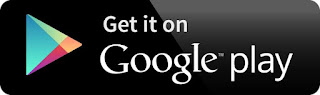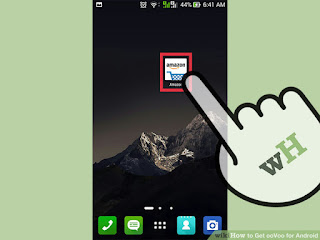
1
Launch the Amazon app. Tap the Amazon app icon on your home screen or app drawer to launch this app store.
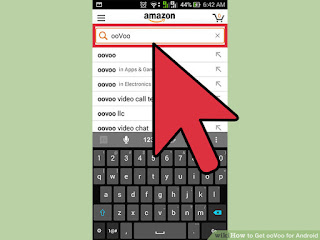
- If you don’t have Amazon, and would like to try it
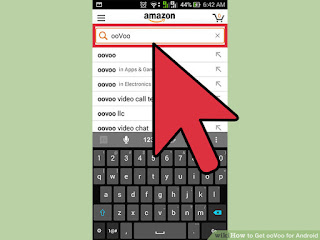
2
Search for ooVoo. Tap the magnifying glass at the top and enter “ooVoo” in the search field. Tap the magnifying glass again to begin the search.
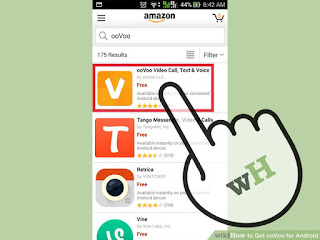
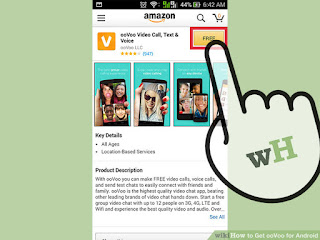
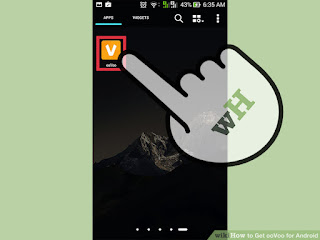
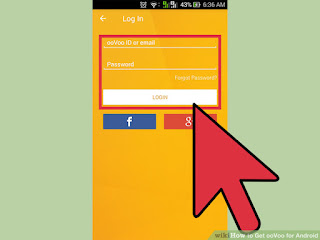
- ooVoo should come out at the very top of the results.
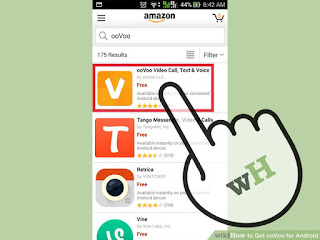
3
Tap ooVoo. You will be taken to the app’s information page. Here you can read all about the app as well as view the ratings and reviews other users have given ooVoo.
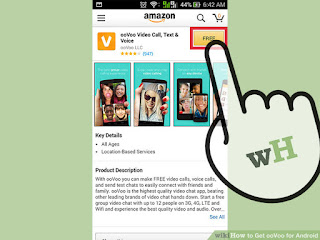
4
Install ooVoo. Tap the “Get Now” button on the app’s information page to start installing the ooVoo onto your device.
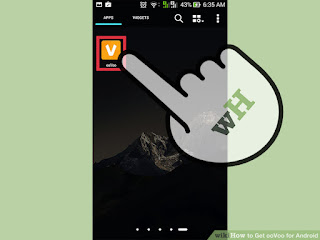
5
Launch ooVoo. Locate it on your home screen or app drawer. It’s the app icon of an orange “V.” Tap to launch.
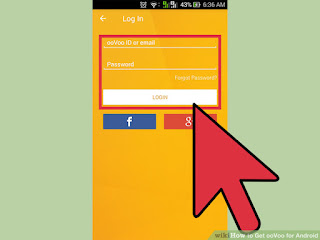
6
Log in. Enter your registered email address and password into the fields provided and tap “Sign in.”
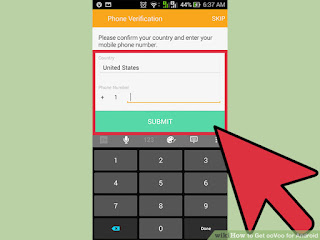
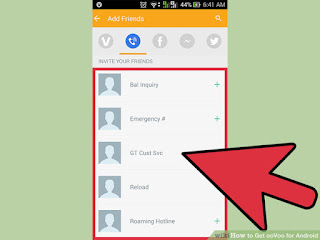
- If you don’t have an ooVoo account yet, just tap “Sign up.” Fill in the required basic information (name, email address, password) in the next screen, and you’ll instantly receive an account.
- You can also sign in with Facebook. To do so, just tap the “Sign in with Facebook” button.
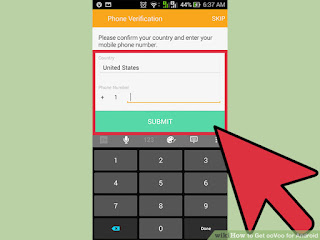
7
Confirm your contact number. The app will then ask for your contact number and your country code. Enter them into the text fields, and tap “Okay.” You will receive an SMS with a verification code. Type the code into the box on the screen to confirm your contact number.
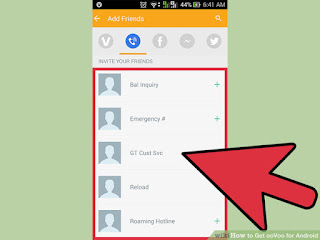
8
Grant ooVoo permission. The last step to getting ooVoo is to grant it access to your contacts. Do this by tapping “Accept” on the screen.
- You are now ready to explore the features of ooVoo. Enjoy!
Resource by: Wikihow
You can install in Google Play