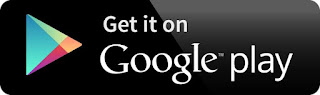STEP
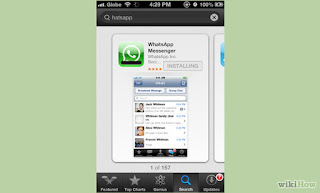
1
Download WhatsApp for your phone. The app is available on its website and in the iTunes App Store and Android Marketplace.
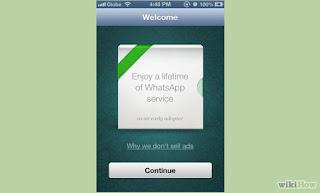
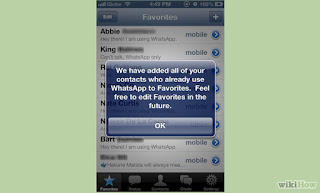
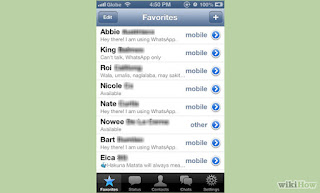
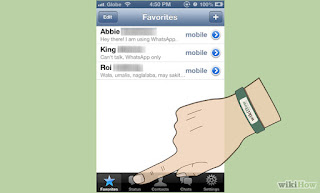
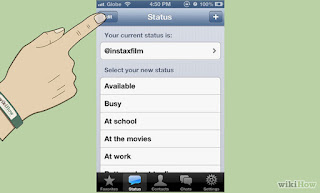
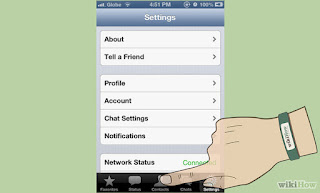
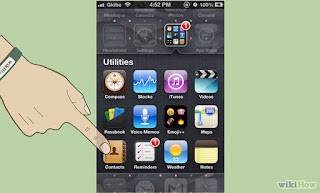
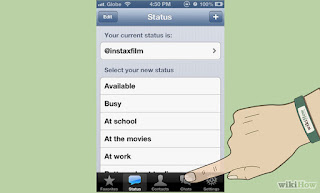
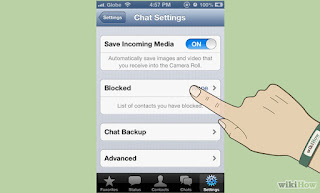
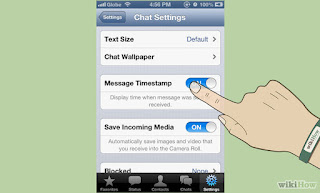
- WhatsApp does not sell advertising so users have a clean messaging experience, but that means that they charge a small fee for using the app. iPhone users pay $1.99 to download the app, while other phones can download the app and enjoy a one-year trial for free. After that, there is a $0.99 subscription fee for using WhatsApp
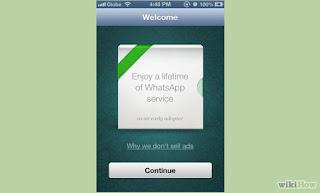
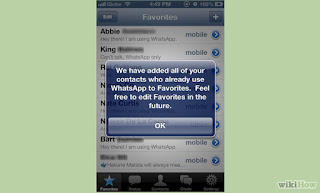
2
Launch the app from your smartphone. Follow the onscreen prompts to create a WhatsApp account that will be linked to your phone number. Allow WhatsApp to sync with your Contacts to message people you know with ease.
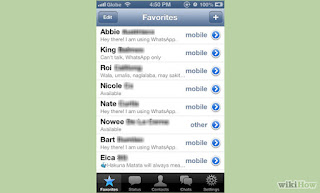
3
Manage your Favorites. Once in your account, you will see all of your contacts who already have a WhatsApp account on the "Favorites" tab. Keeping this list will allow you to know who has WhatsApp, but it may be too cluttered if you want to access a few frequent contacts with ease.
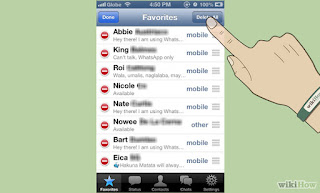
- You can tap "Edit" in the top left corner and then "Delete All" to clear the list and start from scratch, or toggle the red delete switch next to each name to delete people individually.
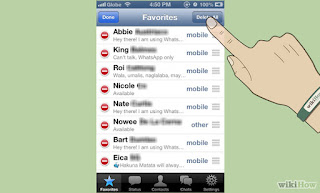
- You can still see your contacts in the "Contacts" tab (middle button of the navigation bar). Contacts who have WhatsApp will have their statuses displayed underneath their name. If you tap on a contact, you will also know if they have WhatsApp because it will give you the option to "Message <name>" instead of "Invite <name> to WhatsApp."
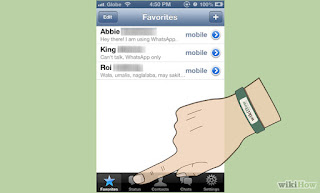
4
Change your status. Tap "Status" in the bottom horizontal navigation bar. Tap the "+" in the top right corner to add a new custom status.
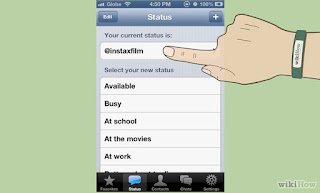
- You can edit your current status by tapping the button under "Your current status is:" or selecting a default or previous status from the list below.
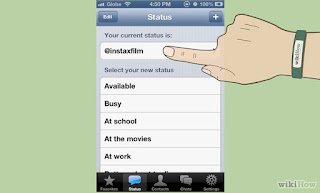
If you'd like to clear your statuses, tap "Edit" in the top left corner to delete them individually or scroll down and tap "Clear Status" to delete them all.
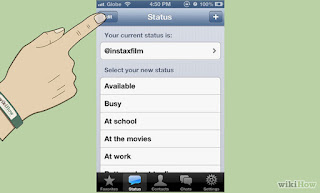
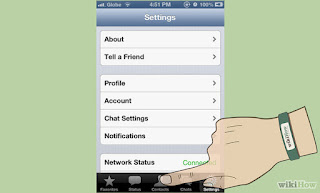
5
Invite friends you'd like to message to use WhatsApp. Tap on the "Contacts" tab in the middle of the navigation bar. Find a contact and tap on it to view its details. Tap "Invite <name> to get WhatsApp" to send them an SMS invitation to download the app.
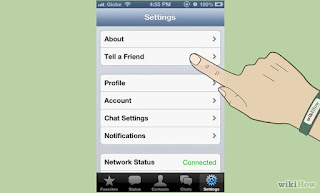
- If you use this option to invite a contact from another country, both of you may be subject to international SMS charges. You may want to send them an email to join WhatsApp instead. To do this, go to Settings >> Tell a Friend and then select the method of delivery.
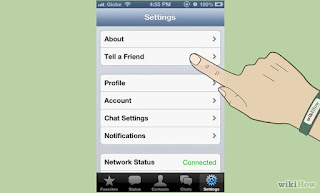
In order to message a friend on WhatsApp, they must have been added into your phone's contacts. Ensure that their phone number has been entered into your address book accurately and that they have installed WhatsApp.
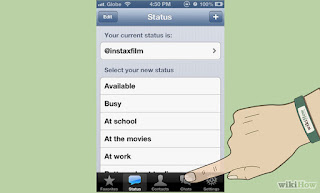
6
Start a chat. Tap "Chats" in the navigation bar. Tap the pencil icon in the top right corner and select a contact to start a new WhatsApp message with. You will be taken to a new chat window where you can type a message, or press the arrow icon (iPhone),menu icon (Blackberry) or paperclip icon (Android, Nokia, Windows Phone) to share your location, contact, photo, or video. You may also record a video or take a photo in realtime for sharing.[2]
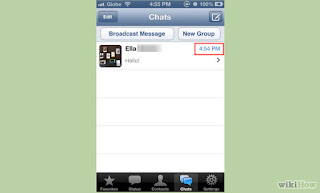
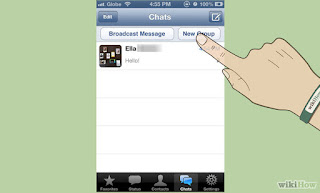
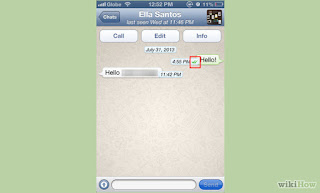
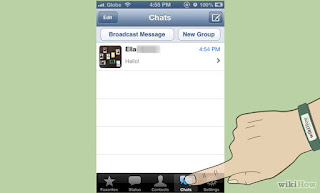
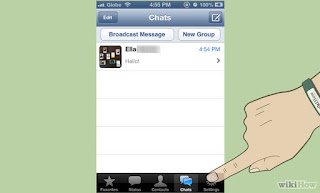
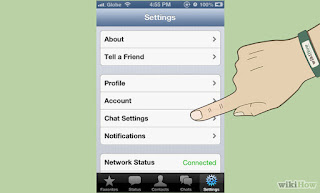
- Underneath the recipient's name in the chat window, you can see their last seen time, which is the last time they closed WhatsApp or lost Internet connection. You'll also see whether they're online, which means they have WhatsApp open and are connected to the Internet
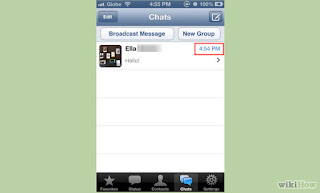
To start a new Group message, tap the "New Group" button underneath the pencil icon (iPhone) or tap the menu/options button and find "New Group" (Blackberry, Android, Nokia, Windows Phone). In the subject field, type a name for the group chat and add participants right underneath. You will also be able to select a picture for your group.
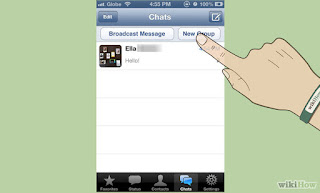
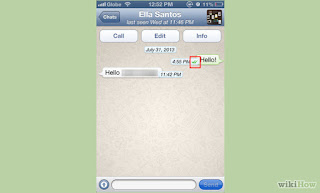
7
Wait for your message to be delivered to your friend's phone. One checkmark next to your message means that it was delivered to the server, and two checkmarks mean that it was delivered to the recipient's device.
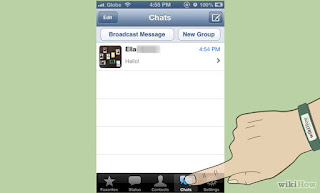
8
Manage your chats. Tap "Chats" in the navigation bar. You'll see a list of all of your WhatsApp conversations with individual users and groups. Tap on one to continue a conversation or to read an old one.
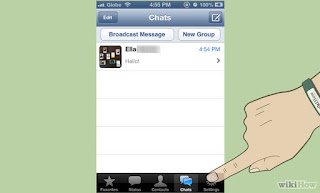
9
Change your settings. Tap the "Settings" icon in the navigation bar.
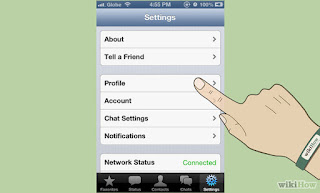
- To edit your name or profile picture, tap "Profile."
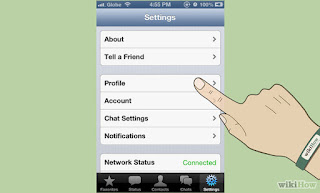
To edit your font size, chat wallpaper, message timestamp settings, download settings, tap "Chat Settings."
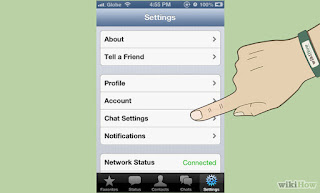
To block users from contacting you, tap "Chat Settings" and then "Block." You will see a list of contacts you have blocked underneath. Blocked contacts can see your statuses, though not your "last seen" timestamps or online availability, and they will not be able to send you messages.
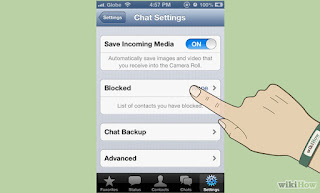
To turn off your "last seen" timestamp, tap "Chat Settings" and then toggle the switch next to "Message Timestamp". This means that other users will not know the last time you signed off.
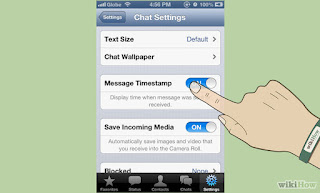
You can install in google play