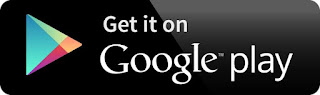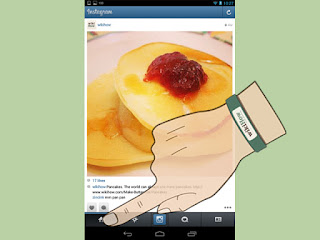
1
Scroll through your feed. From within the “Feed” tab you can scroll through posts by all of the users you are following by. To get to the Feed tab, tap on the icon that looks like a house to the very left.
Click the refresh button in the top right corner to reload the tab.
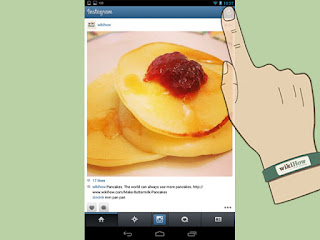
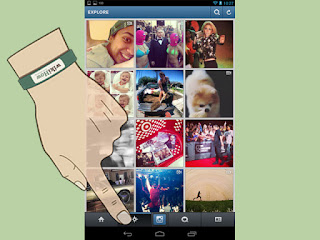
2
Look at the popular tab. From within the “Popular” tab you can see photos uploaded by other users that are getting attention from the Instagram community. These are typically the Instagram photos with the most ‘likes’. The popular tab is visualized by a star icon.
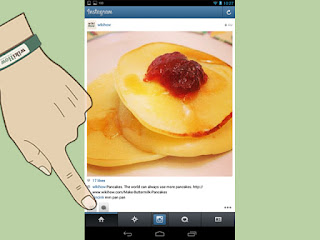
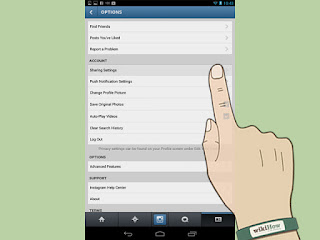
- To search for users and hashtags, go to the popular tab and type into the search bar at the top.
3
View your news and updates. Anytime someone likes one of your photos, comments on one of your photos, follows you, or tags you in a photo, you will be notified under your ‘News’ tab. This is the small comment-box icon with a heart in the center, the third tab over. If someone actively likes, comments, or follows you while you are on Instagram, a small orange heart, comment bubble, or profile shape will appear just above your ‘news’ tab.
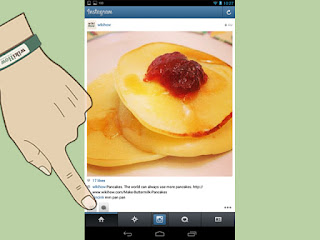
4
Like and comment other people’s photos. Whether you are scrolling through your news feed or viewing images under the popular tab, you can show your interest by liking or commenting on them. To like a photo, you can either press the heart shaped button just under the photo, or you can double tap the image. To comment on a photo, click the small comment-bubble icon and type your comment when the keyboard appears.
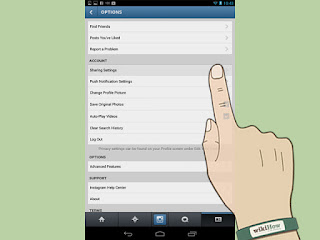
5
View your own profile. To see an archive of your uploaded photos as well as a complete list of who you’re following and who your followers are, you can visit your profile tab on the far right side (a square icon with a bubble and stripes inside of it). Here you can see all your photos, edit your Instagram user profile, and add or disable social networks under “Edit sharing settings”.
You can instal in google play