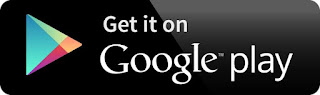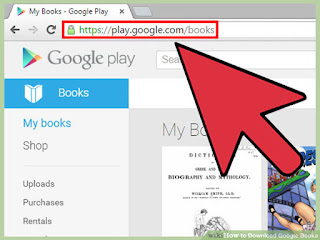
1
Open your Google Play Books library. You can access it atplay.google.com/books. You will be prompted to log in with your Google account if you aren't already.
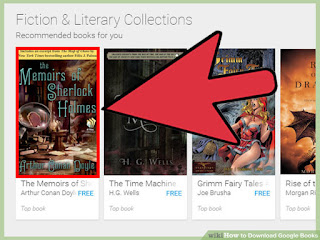
2
Find the book from your library that you want to download. You can only download books that you have purchased, free books that were added to your library from the Google Play Store, or books that you manually uploaded.
- You cannot download any books in your library that say "Sample" on the cover image. The sample is a few pages of the book and not the whole thing.
- Not all purchased books will be able to be downloaded, as the decision is up to the publisher.
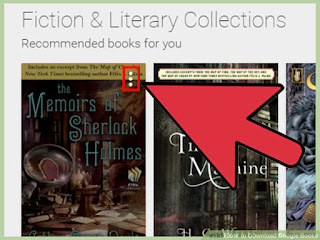
3
Hold your cursor over the book and click the menu button that appears in the upper-right corner of the cover. If you are already have the book open, you'll need to click "Exit" to return to your library first.
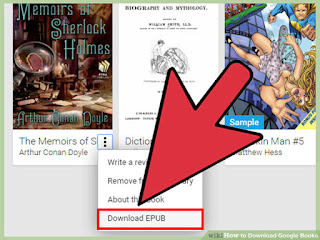
4
Select "Download PDF" or "Download EPUB". This will allow you to download the book to your computer in the format you choose. Purchased books will be downloaded in ACSM format as a form of DRM (Digital Rights Management).
- PDF is compatible with the most devices, but will not contain any navigation features.
- EPUB is designed for eBook readers, and allows you to use eBook reader functions with the book.
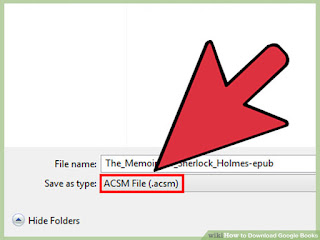
5
Remove the DRM from purchased book downloads. When you download a PDF file of a book that you purchased from Google Play Books, it downloads in ACSM format. This is actually just a link that needs to be opened in a program called Adobe Digital Editions.
Resource by: Wikihow
You can install in Google Play