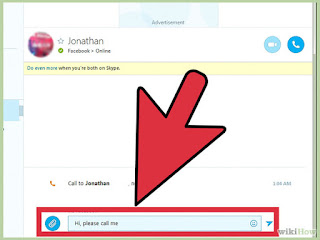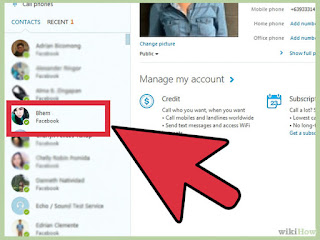
1
Tell the contact when you would like to Skype them. This can be impromptu if they're online, or as a left message for when they return. Of course, you could always text them and tell them to get online!
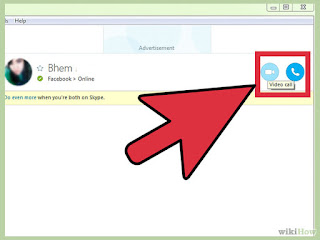
- To check to see if they are online, look at the icon in front of their username. If there's a green checkmark, they're on and available. If it's yellow, they're away. A gray icon indicates that they're offline.
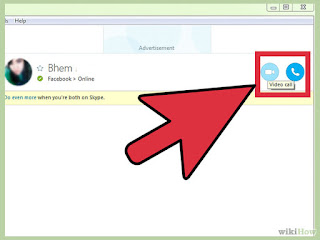
2
Have a conversation. You'll be alerted at the bottom right hand corner of your screen when your contact logs on. Alternatively, check the list on the left to see if your conversation partner has logged on. If they have, click their name. You then can make a video or voice chat.
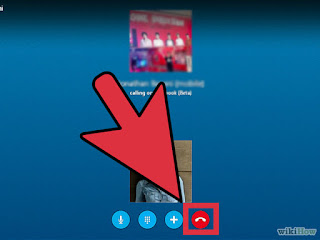
- In addition to the video and voice chat functions, you can call their mobile phone or simply send them a type-written message. You may want to send them a message prior to calling to make sure they're ready.
- You can always mute your call by pressing the microphone button. There are a number of functions you can use to enhance your experience, so start experimenting. You can share your screen, have a party line, or use picture-in-picture.
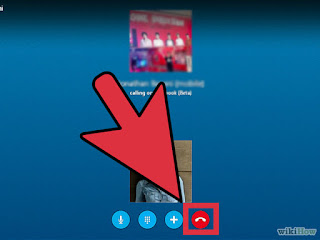
3
End the call. After you've said goodbye, of course. Click on the red circular phone button at the bottom of the screen that popped up when you called the person.
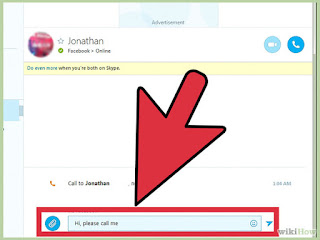
- If your call ends without either party initiating it, there's a connection problem. It could be temporary or it could have to do with one party's weak connection. Video calls generally take more juice, so switch to a voice chat to make the sound better.