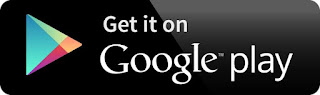Ever been at a Google+ Hangout and needed to show people a copy of your screen and exactly what is going on? If you want, you don't have to show your face through a webcam, but instead show a screencast of your screen as you perform actions on your computer. If you want to learn how to do this, this article is the right place to be in order to learn these steps.

1
Open up the Hangout you'd like to run the screencast in.

2
Hover over the picture in the center of the screen. If you are the only person in the room at the time, you'll see a black screen; hover over the black screen instead.

3
Look and click on the green computer icon. It has an arrow shooting out of it from the left hand toolbar to the page.

4
Find and click the screen you'd like to share with the group. Any actions you perform with your mouse and keyboard will be able to be viewed by the other members who have visited the Hangout. Any window that is open is able to be shared, including your computer's desktop, or the items that are being shown in Fullscreen mode.

5
Click the "Start screenshare" or "Share" (dependent on browser) button to load your screenshare stream. Give it a few seconds to load the item.

6
Click the "Present to everyone" button, when you are at the window. This will make the screen become viewable by all who have entered into the Hangout, not just yourself.