STEPS
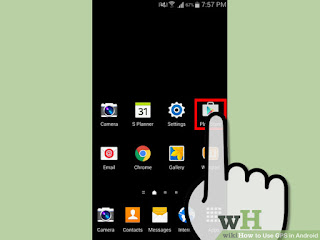
1
Tap the “Google Play” app icon on your Android device’s home screen to open the Android Market.
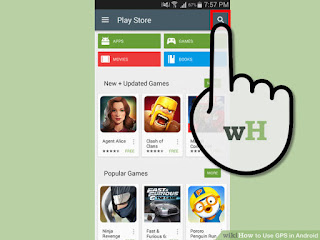
2
Tap the "Search" icon in the top right corner.
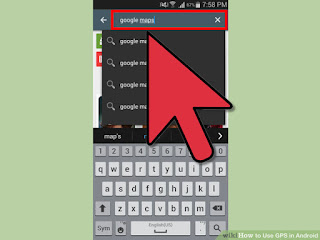
3
Use the search bar at the top to search for “Google Maps”.
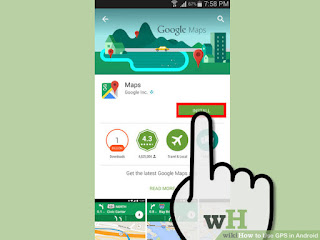
4
Tap the Google Maps icon and click “Install”.
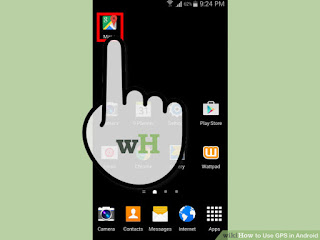
5
Launch the Google Maps app by tapping the icon on your device’s home screen.
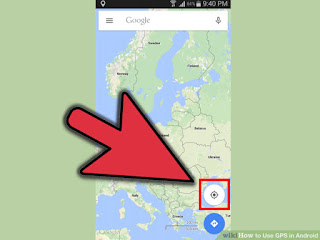
6
Tap the “GPS” icon from the launcher to use GPS to locate yourself on a map. It is located in the bottom right corner.
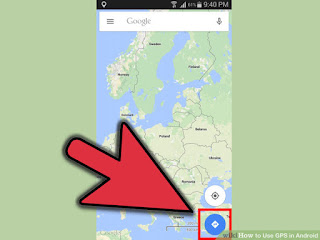
7
Tap the “Route” icon from the launcher to enter a destination and get step-by-step directions.
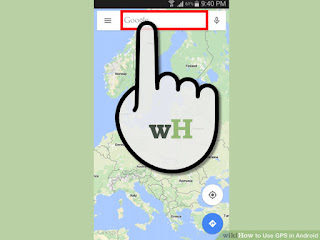
8
Tap the “Search” icon from the launcher to search for a location using text.
- Alternatively, you can search for a location using your voice by tapping the microphone icon next to the search input field.
You can install in Google Play


